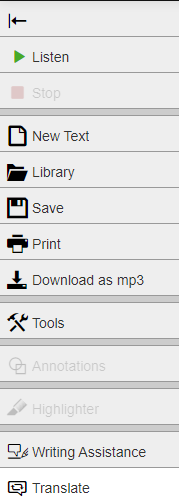ReadSpeaker TextAid Document Library
The ReadSpeaker TextAid has a document library that accepts a range of formats (.doc .docx .dpt .epub .odt .pdf .ppsx .ppt .pptx .rtf .xls .xlsx) you can upload in order to use TextAid's tools with.
Upload a Document to the Library
1. Login to Blackboard
First, login into Blackboard and select the Tools menu in the left navigation menu.

2. Select ReadSpeaker TextAid
Click the ReadSpeaker TextAid button from the menu that appears on.
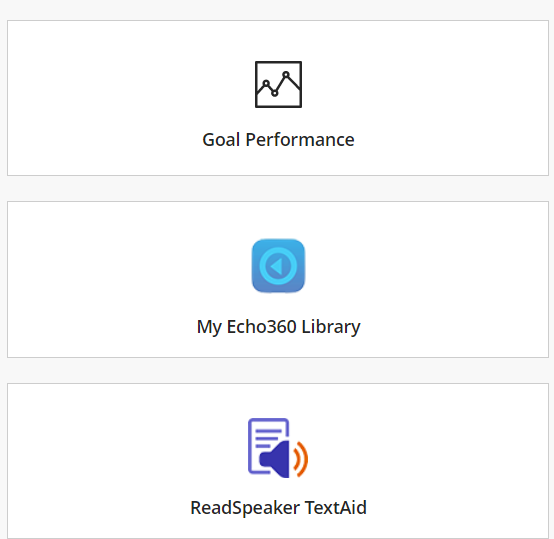
3. Select Library
Select Library from the new left navigation menu on the ReadSpeaker page
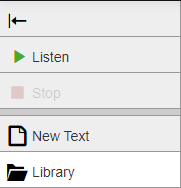
4. Upload your document
Select choose file and select the image file you would like to upload and have converted. You can select a folder in your library that you'd like to save the file to with the Save to Folder drop-down. You can select the reading language which has: American English, American Spanish, French and German.
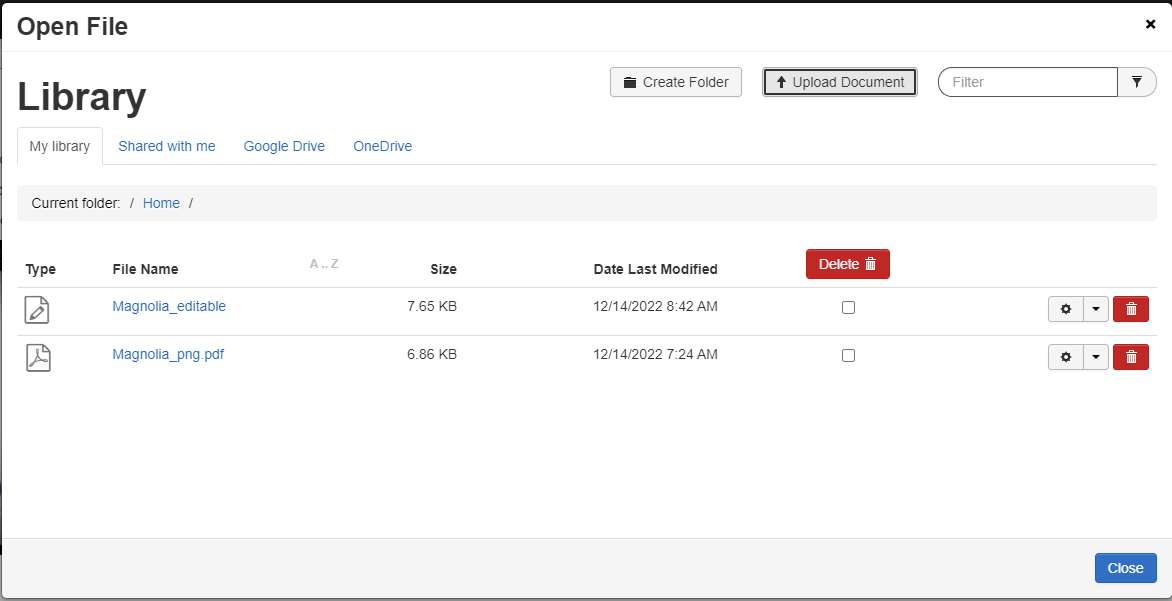
Additional Things to Do with Documents
Once you've converted an image and it's in your library, you can also use other TextAid tools on it
Annotation
You can select words, sentences or passages to annotate with the Annotations tool. Your annotated passages are marked based on the type of annotation you choose, such as a sticky note or tick mark from the marquee annotation.
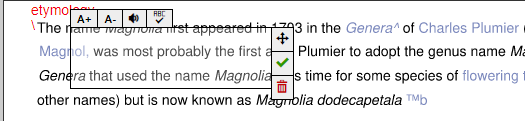
Download as mp3
You can convert and download your documents as mp3s to listen to via the Download as mp3 tool. You can download it directly to your mobile device or upload to Dropbox.
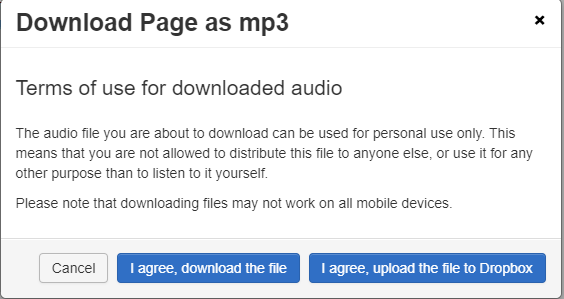
Highlighter
You can highlight passages of text in 4 different colors
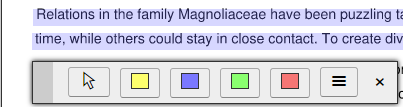
After you've finished highlighting your document, you can get a color-coded list of your highlighted passages by chose Collect and Download highlights from the hamburger (three stacked lines) menu of the highlighter tool.
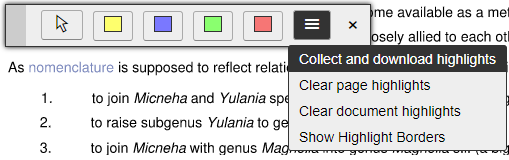
Your highlighted sentences/passages will be shown and grouped by color in a separate document
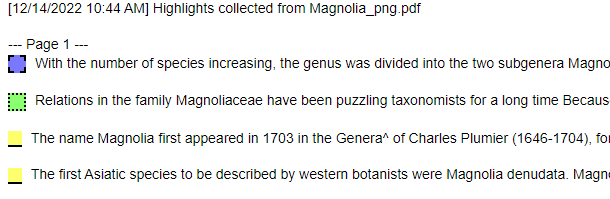
Translate
Translate your document to Spanish, French or German with this tool. You can undo the translation, but the translated text is saved in the document over the original.